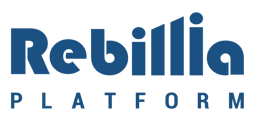For companies looking to use their CyberSource account with Rebillia to process transactions, this documentation page will explain the step by step integration and management of the gateway with Rebillia.
Integration
To integrate CyberSource to your Rebillia account, follow the steps below:
FOR SANDBOX --> Login to https://ebc2test.cybersource.com/ebc2/app/FOR PRODUCTION --> Login to https://ebc2.cybersource.com/ebc2/app/
- Go to "Payment Configuration", then into "Key Management".
- Generate a key by clicking on "Generate Key". Make sure to have "REST - Shard Secret" selected as the key type.
In Rebillia, use "Key", "Shared Secret" and "AccountID" to fill up the "API Key ID", "Secret Key", and "Merchant ID" field respectively.
- Still in "Payment Configuration", go to "Secure Acceptance Settings".
- Select your Merchant ID from the dropdown menu and click "Search".
- Click on the "+ New Profile" button on the top right corner.
- Fill up the required fields of the form. Make sure to select "Hosted Checkout" under "Integration Methods" and enable "Payment Tokenization" on the bottom.
- Submit the form and activate the profile to get access to the "Profile ID", then copy paste it into Rebillia.
- The "target origin" field should contain the URL of the website the user is coming from. Basically, your website URL.
Configuration Check
It is always recommended to perform a quick, and a periodic, configuration check to verify the connection to your gateway is still valid and working properly. To do so, navigate back to “Settings” –> “Payments”, click on the equalizer button next to the gateway you want to test, click the “Test Configuration” button and submit the test. You will then be presented with a response from our software to let you know the health state of your gateway integration.
If, for some reason, you receive an error message – please contact our team for assistance.
Smart Routing
Now that you have your gateway connected, you need to assign the gateway to which currencies you want it to work with, as well as assign the specific Merchant Account ID (if applicable) you want Rebillia to communicate with.
To configure the Smart Routing, go to the “Smart Routing” sub-navigation section and click the “Set Source” button next to each currency you want this gateway to work with, then you will be able to set the specific Merchant Account ID (if applicable).
Sale Channel Usage
To allow Rebillia to process transactions with this gateway on your sale channel integration, you will need to activate the gateway in your sale channel settings.
To do so, go to “Sales Channel”, manage the platform, and go into the settings of your select sale channel. There, scroll down to the “Payment List” section and check the gateway’s checkbox to activate it. Don’t forget to “Save” at the bottom of the page.